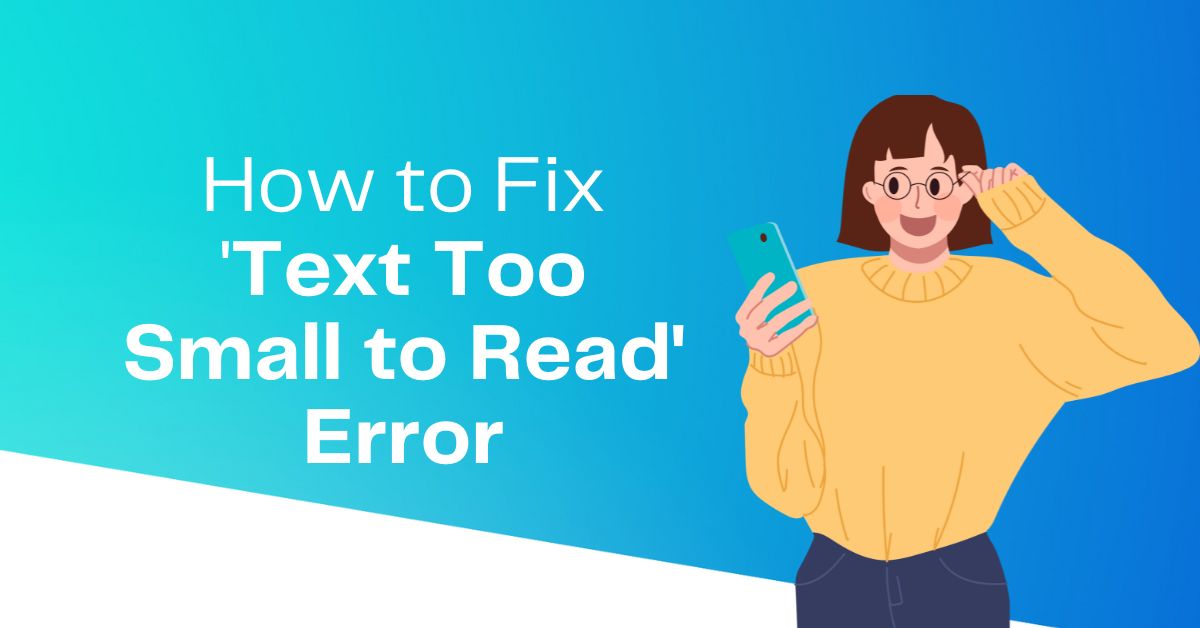If you’re a site owner and Google has notified you that your site has a “Text Too Small to Read” issue, don’t panic. This is a common problem that can be fixed fairly easily. In this article, I’ll explain what this error means and how you can fix it with ease.
This is an important Mobile usability issue because people are using their phones more and more to access the internet. A recent study found that 40% of people said they would abandon a website if it was not mobile-friendly. When text is too small on a mobile device, it’s hard to read and comprehend. This can lead to frustration and even cause people to leave your site altogether. This is the reason why you must fix this issue. Fixing this will provide a good user experience as well as a high ranking on the search engine result page.
What is Text Too Small to Read’ Error?
Text too small to read error is part of the mobile usability error that happens when users are not able to read the text of your web page on their mobile devices. This error message is often caused by not using a responsive design or a viewport that is not sized correctly.
Since google provides much value to mobile users, you should always be careful with such errors and must fix them as soon as you get a notice about them. This will help you not to lose the search ranking and provide a good user experience to your readers.
Also check: How To Fix LCP Issue: Longer Than 4s (Desktop) and (Mobile)
How to Fix ‘Text Too Small to Read’ Error?
Below is the step-by-step process to fix the ‘Text Too Small To Read’ error.
Identify the affected Pages
To fix the text too smaller to read the error, you need to identify the affected URLs first. To do this, visit the search console dashboard and go to the Mobile Usability section under the Experience tab.
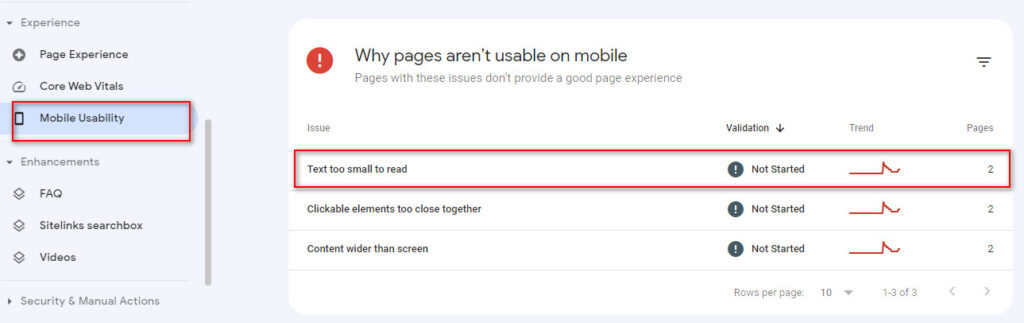
Now, you need to pick just one affected example URL and examine it. Since we will make sitewide changes, your all affected page gonna fixed automatically.
If you have identified the affected URL, let’s jump to the next step.
Add Viewport Meta Tag
Viewports are the user’s visible area of a web page. They vary depending on the device and can be smaller on mobile devices. The viewport meta tag tells the browser how to adjust the dimensions and scaling of the page to fit the device. Without it, mobile devices would render the page at desktop dimensions, which would be too small to read. The viewport meta tag is essential for responsive design.
So, you have to make sure that you have Viewport Meta Tag exist under the Head section. Otherwise, you will need to place the following code in between your <Head> </Head> section of your website.
<meta name=”viewport” content=”width=device-width, initial-scale=1″>
You may also like: How To Fix Clickable Elements Too Close Together Error?
Set Max-Width Attribute To Every Image
The max-width attribute is used to set the maximum width of an element. And when you use the max-width attribute to images, it will control the width of an image. When the max-width attribute is set to a value, the image will not exceed that value. This can be helpful when you want to ensure that an image does not take up too much space on a page.
To fix the ‘Text too small to read’ error, you need to set the max-width attribute of the images to 100%, this will not allow the image to stretch beyond its actual size and it will fit on every screen it is viewed on.
Just paste the following CSS code to your additional CSS section and you will get your problem solved.
img {
max-width: 100%;
display: block;
}Optimize The Font Size
Google has recommended not to use font sizes less than 12 pixels in order to be legible on a mobile device and avoid forcing visitors to “pinch to zoom” in order to read. So you may size font on your website content more than 12 px as per your site structure and requirements.
Check The Changes
After you have performed every possible change, make sure everything is working well. Check your site on your own devices or ask your friends to check it. You may also use online mobile UI checker tools to confirm it.
Validate Fix
Lastly, visit the search console dashboard and click on validate fix button. Google will confirm it and return a validation successful message within a few days.
May be useful to you: How To Fix Discovered – Currently Not Indexed Issue?
Summary
If you are getting Text Too Small to Read error, you can fix it with some easy steps. Adding a viewport meta tag, setting a max-width attribute for all images, and optimizing font size can help to fix the ‘text too small to read’ error, making the text more readable.
A mobile-friendly design will improve the user experience by making it easier for people to use your site on their mobile devices. This can lead to increased traffic and ultimately revenue. In addition, responsive design can improve your page experience score and this will result in a high search engine ranking.
Also check: Complete Technical SEO Audit Checklist For Beginners